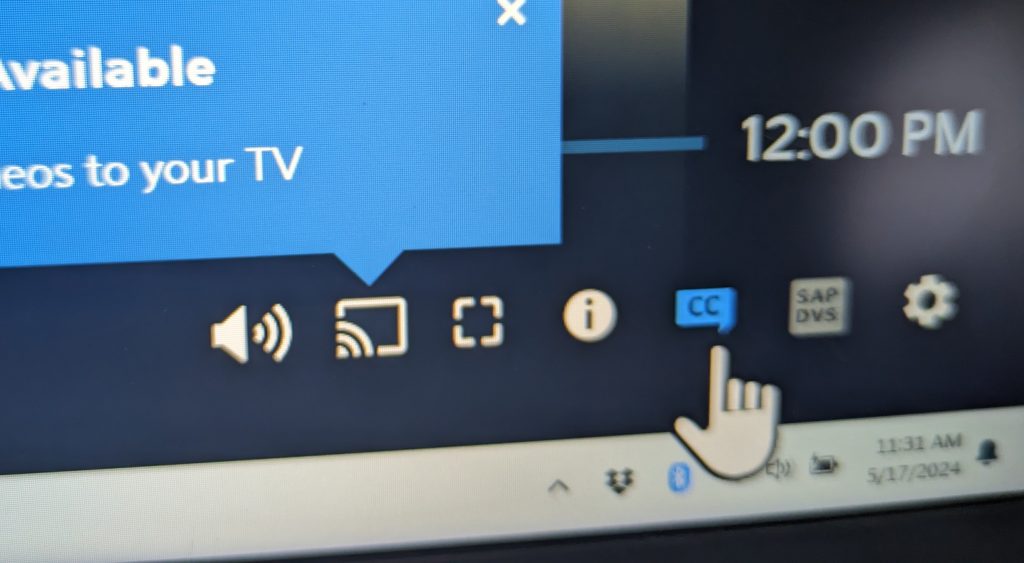Use Chrome for everything
Toward the goal of providing access to everything online via a bookmarked link, all of her traditional online activities are linked in Chrome. Don’t even try to use another browser. Windows may try to start the Edge browser once in a while, but that should come up rarely if at all. Just close it and open Chrome.
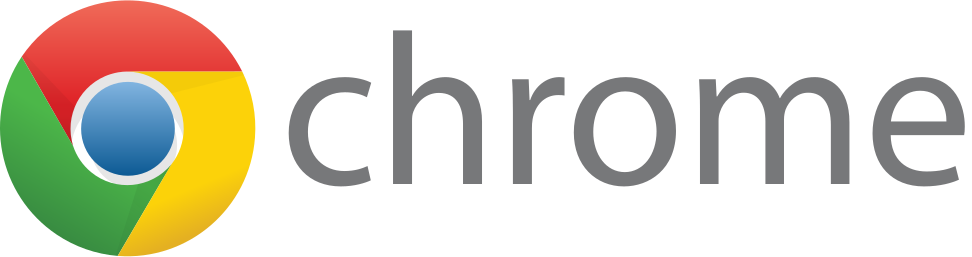
Bookmarks are grouped and managed
Marlene has sometimes (okay, many times) added a bunch of bookmarks accidentally to Chrome. I have added grouping folders to her bookmarks bar. That should thwart unintentional edits to some degree. She may find this change confusing.
I have the ability to update her Chrome experience remotely. This allows me to fix accidental changes she makes. But it also allows me to add new content here. Feel free to suggest additions.
The bookmark groupings should be pretty apparent in what they contain, but here’s what they look like at the time of writing this page. These will get updated whenever it makes sense.
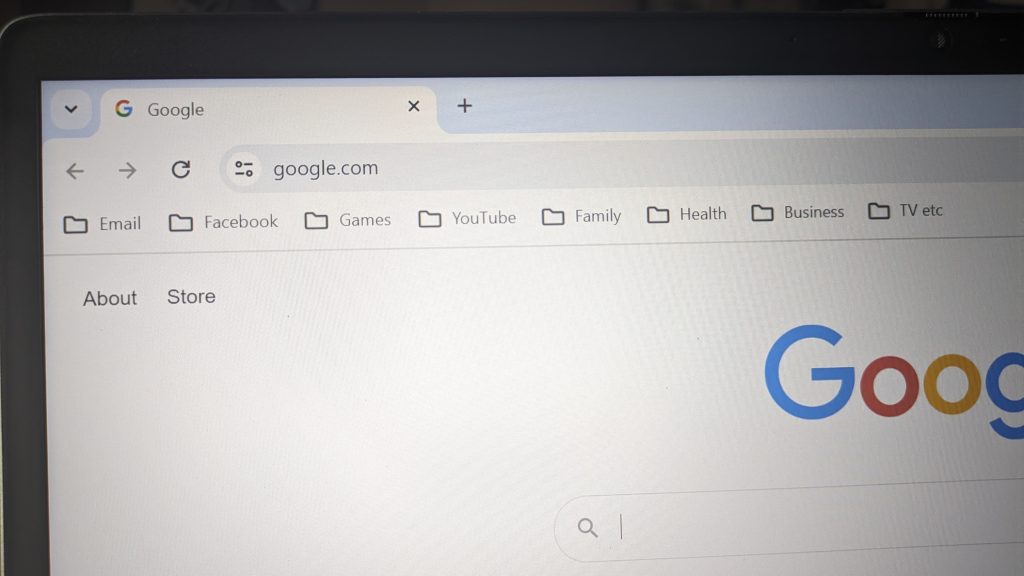
She used to use an app called Outlook to get to her Spectrum mail. Instead she will now use the Spectrum Email link here. She also has a Gmail account (linked), but it’s mostly unused. She might be confused here. I can remove the Gmail bookmark if it becomes a problem.
Note: her Gmail account is also her Google account, which is where all of her username/password credentials are stored.
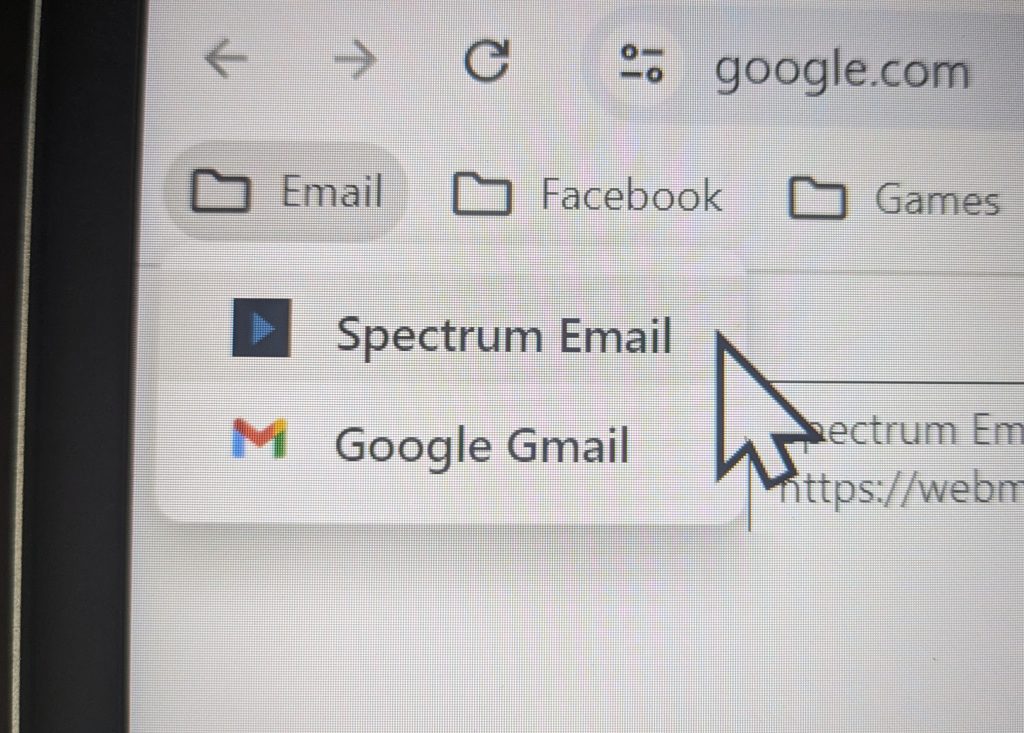
This is where Marlene gets a lot of her family updates. The first link is her main account page. The others are for specific content she likes to see within Facebook. WIP. You can suggest additions to this list of FB links here.
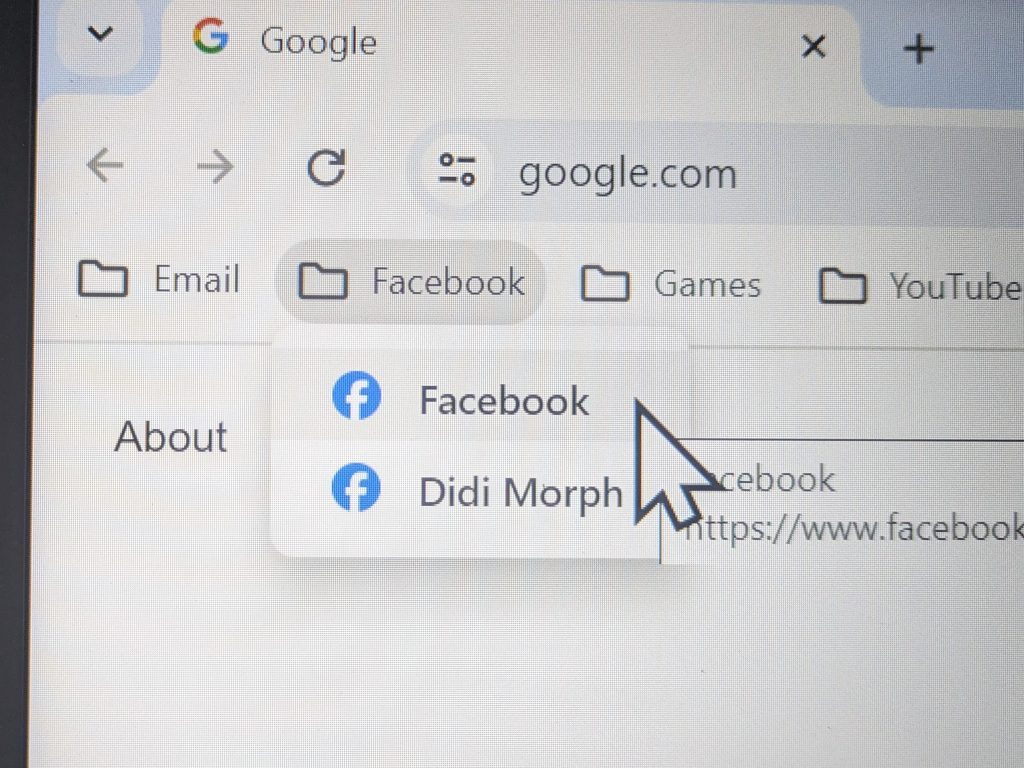
Games
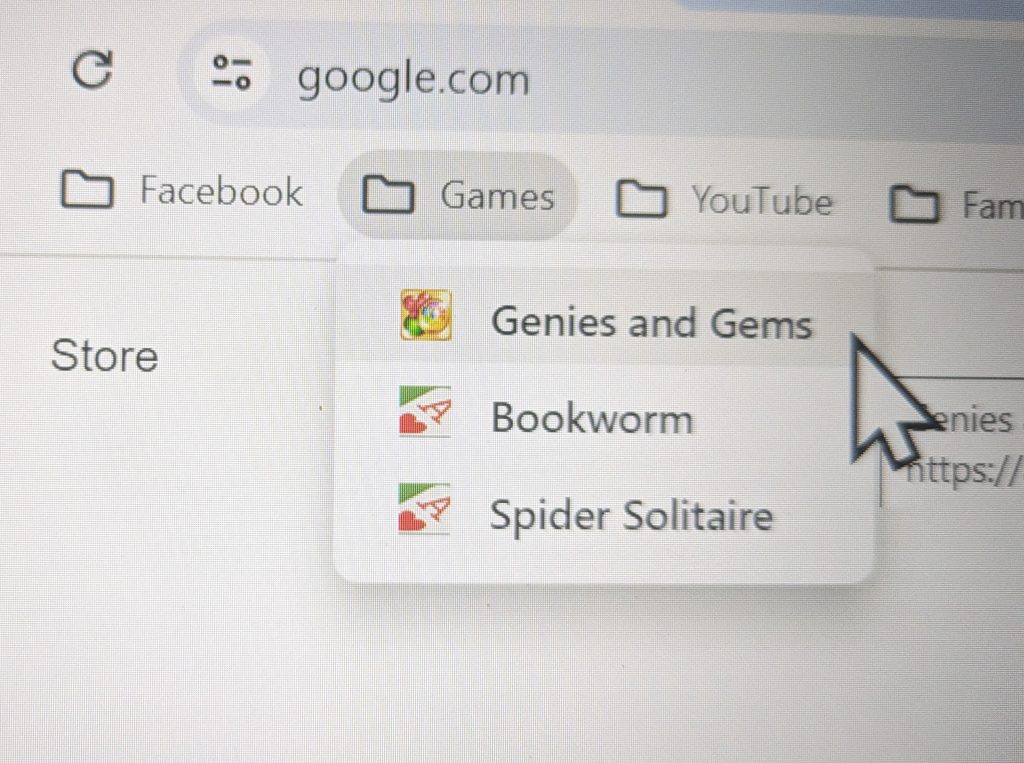
Regarding Genies and Gems: She loves this game but the developer kind of dropped the ball on fitting it on screen for PC.
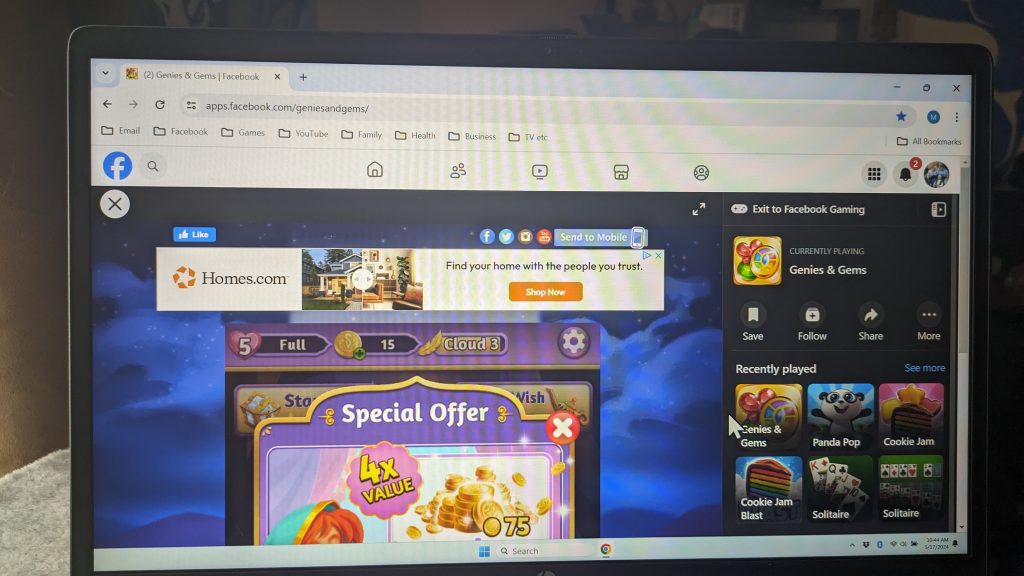
To help Marlene out, press the full screen button. Its the two diagonal arrows. This removes menus and things that aren’t part of the game, so that the game can take up more of the screen. But even that isn’t enough.
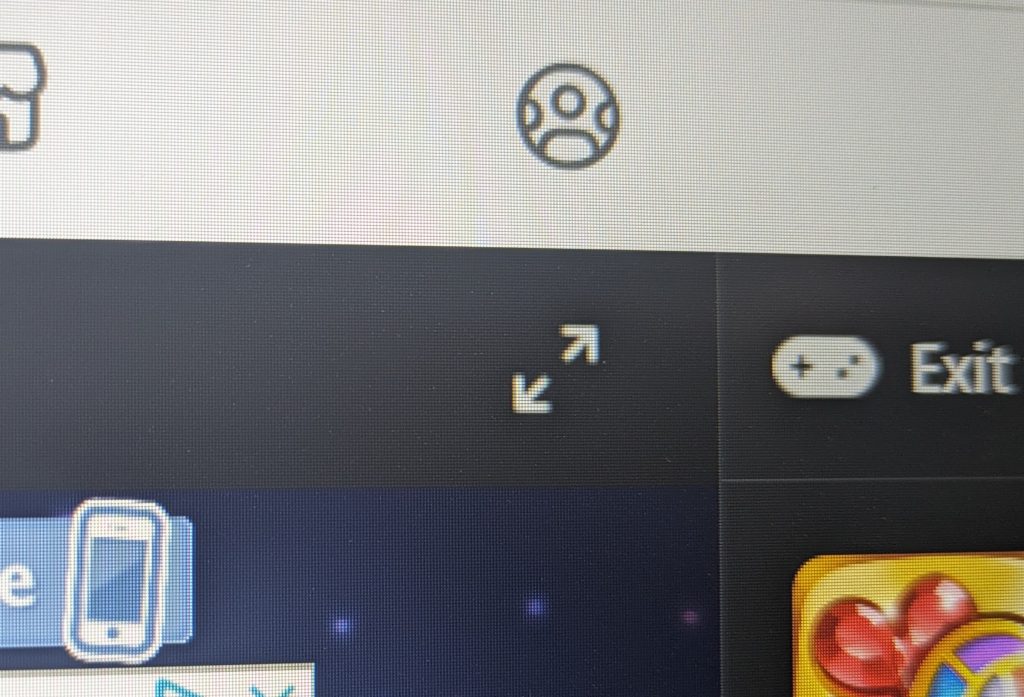
Using CTRL-minus and CTRL-plus (hold CTRL and press either minus or plus) you can shrink and grow the game size until it fits correctly on her screen.


When she is done playing Genies and Gems, use the ESC key to go back to regular menus from full screen. Then use CTRL-plus and CTRL-minus until she’s back at the normal 100% size

YouTube
The top link is the main YouTube page. The other links are specific content on YouTube. Feel free to suggest additions.
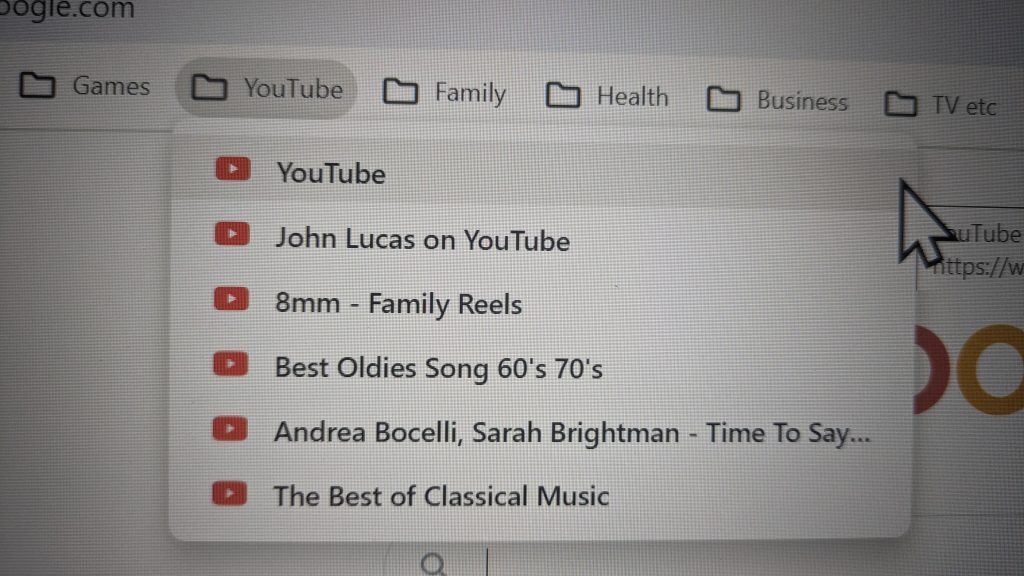
Family
Content created by or about family and family history. Some of the content is on the internet. Some is local to her machine. Add more.
The 23andMe link is a little funky. We gave Marlene a 23andMe gift a while back. An aide set her up using Joe’s username/password which was cached on her machine (doh!). Now that single login shows both Joe’s ancestry and Marlene’s… confusing! When she logs in you have to make sure she selects herself instead of Joe. Upper right after login.

Health
These are links to Duke Neurology MyChart and Cape Fear Valley Health MyChart. These links should be accessed only with the help of family.
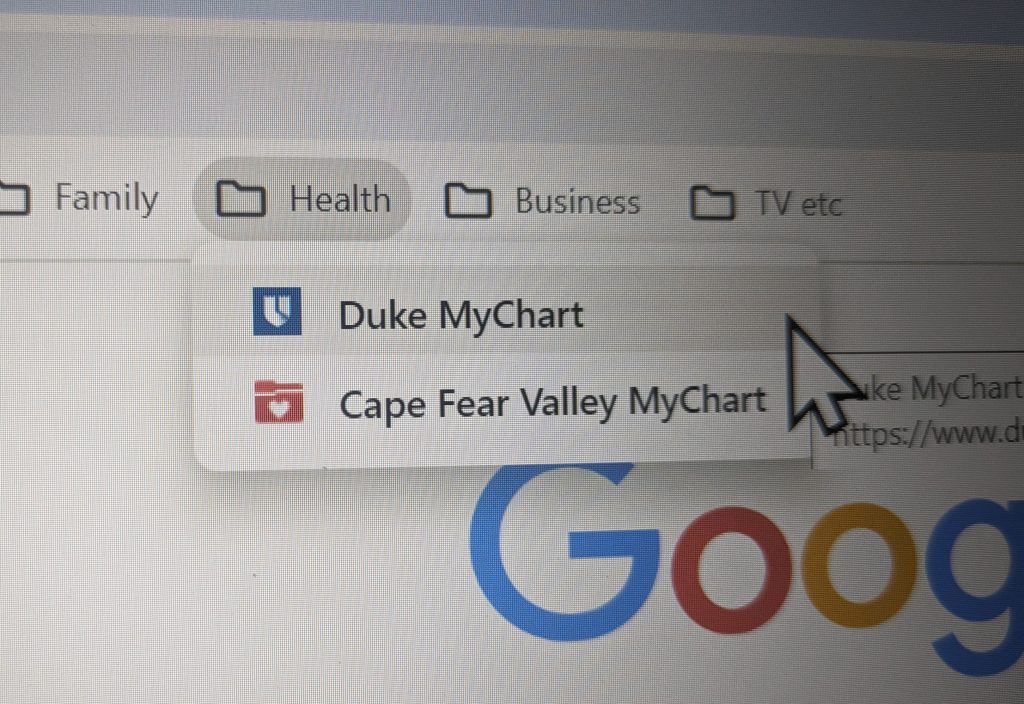
Business
Right now this only links to her Truist Bank account. Unlike her other username/password pairs, the credentials for this account is not stored in her Google Password Manager. Her POA has this. She should use this link only with the help of a family member.
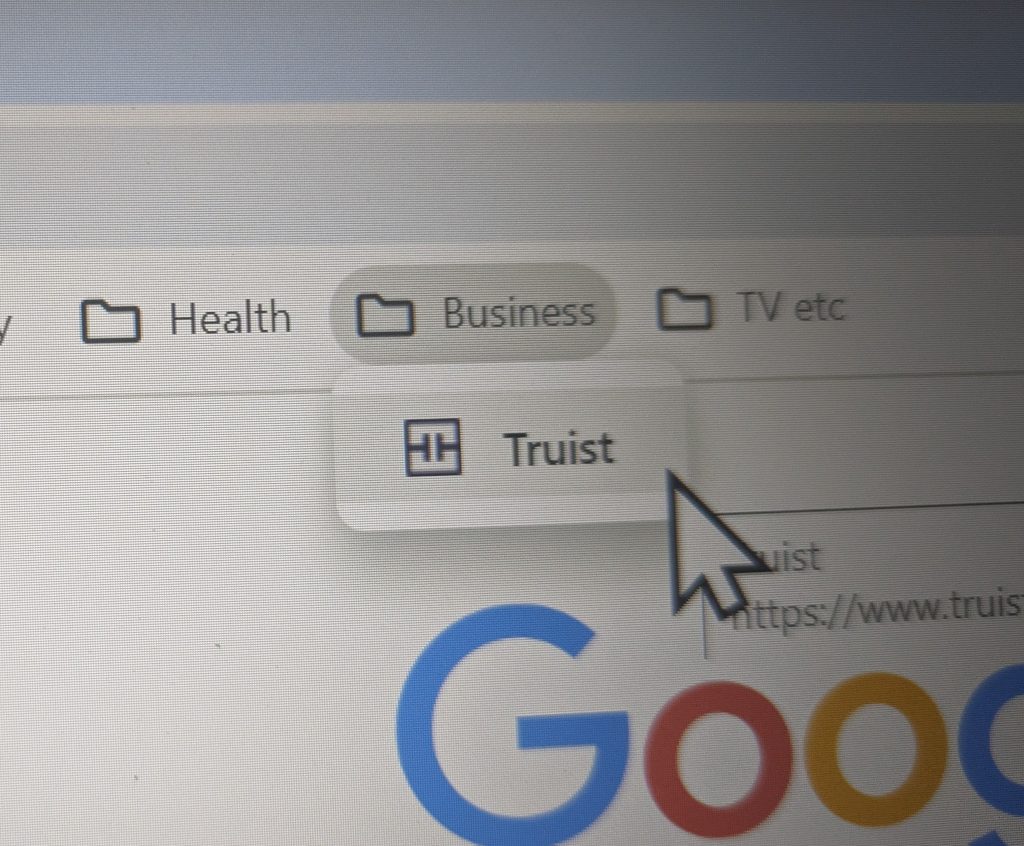
TV etc
Her streaming services are here. This is a new thing for Marlene on her computer. Right now she is only using Spectrum TV and PBS Passport. That could change if this works out. TBD.
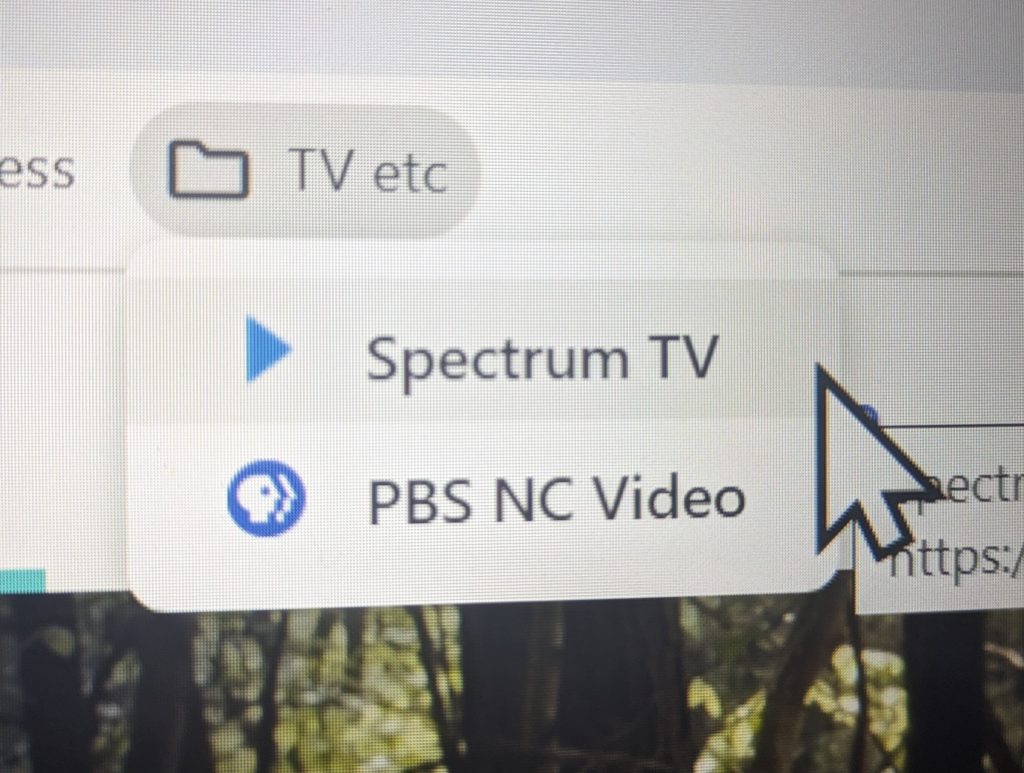
She is able to access all of her TV channels using the Spectrum TV bookmark. The advantage of doing this versus using her TV is that the laptop can be closer to her eyes, and closer to eye level. The downside is some learning curve, and no remote control.
She can can access the Guide for what’s on now. Some shows are also available On Demand.
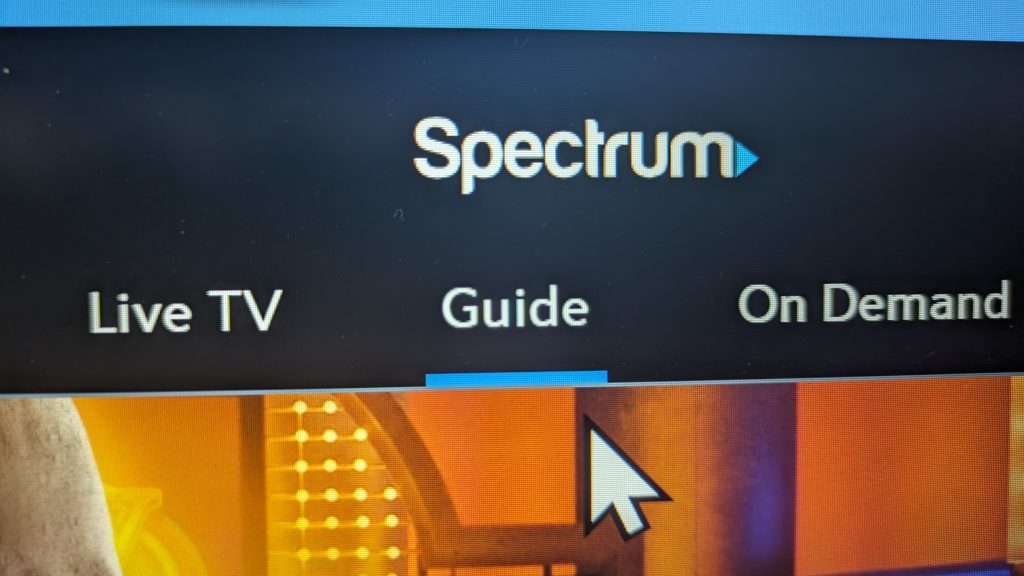
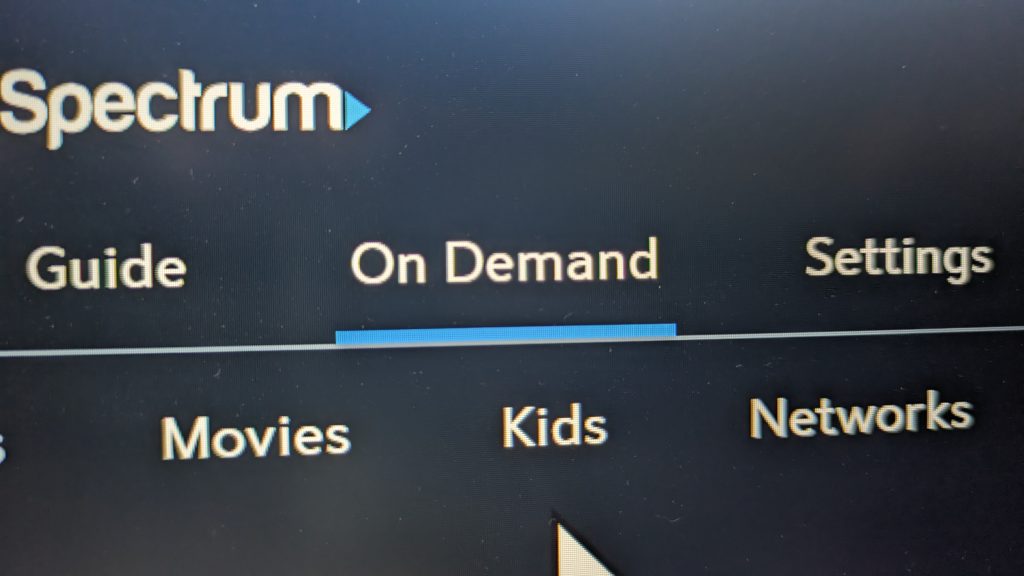
Sometimes multiple episodes of a show will be available. If she wants to see the one being broadcast right now, scroll down to the Watch Live button and click on it.
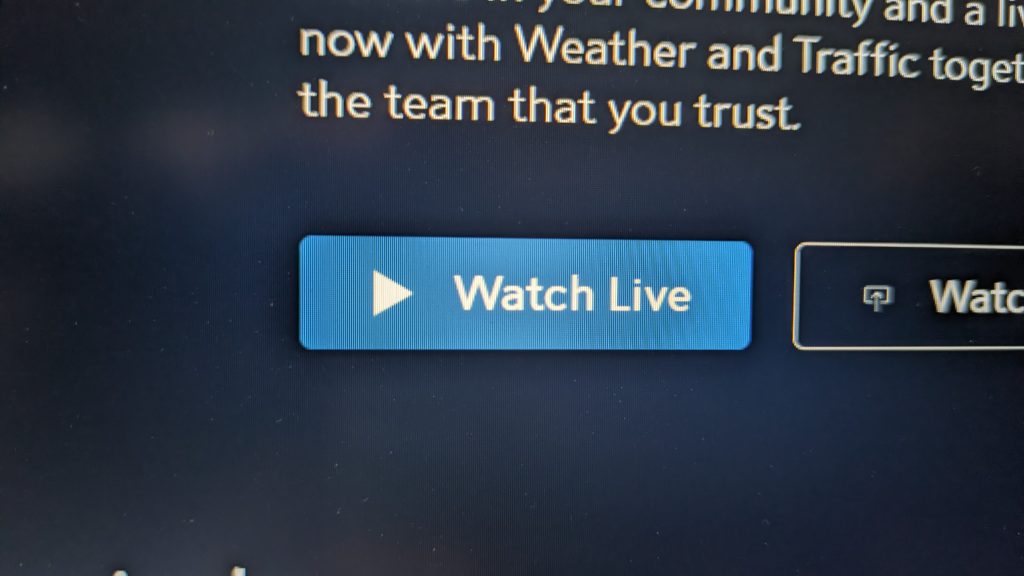
PBS Passport has shows available to everyone, plus some premium content just for subscribers (Marlene is a subscriber). Make sure she shows as logged in as Marlene, or the premium content will not be available for her.
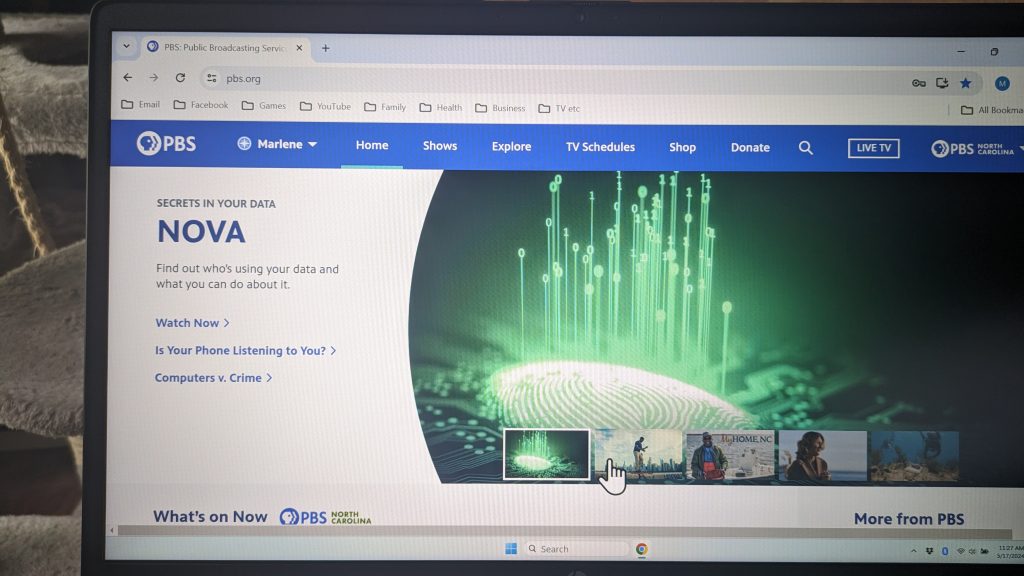
Settings for Any Streaming
When you help Marlene start to stream a show (Spectrum TV, PBS Passport or any other service), there are a few things that should happen every time to give her the best viewing experience.
Adjust the volume. Help the old gal out and crank it up. If need be, I have an extra speaker than can clip to her monitor to really crank it up. LMK.
Turn on closed captioning. CC button
Click on the Full Screen button. It’s the square one. You can hit ESC key at the end to return to the regular interface.