Power Up
If the computer is powered down, and you want to power it up, press this little power button on the top of the keyboard (see below). Hold it for a couple of seconds. If the LED lights up, it’s powering up.
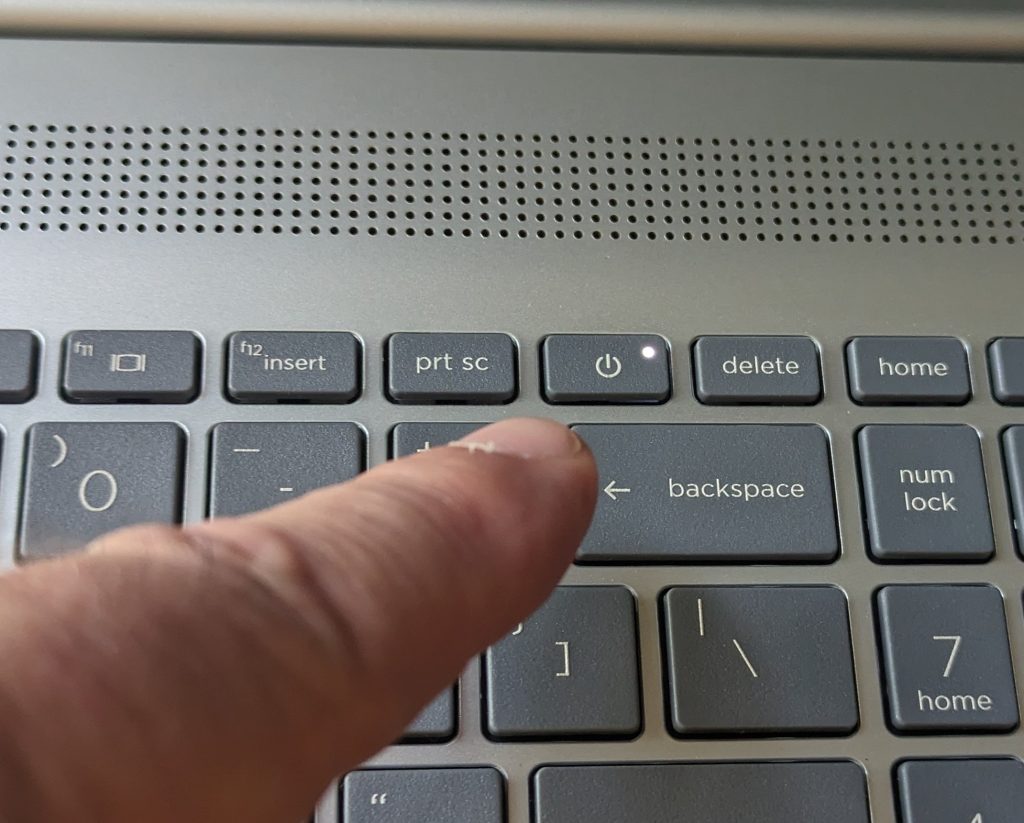
Log On
At the login screen, make sure user Marlene is selected. If not, find her name in the lower left corner of the screen and click on it.
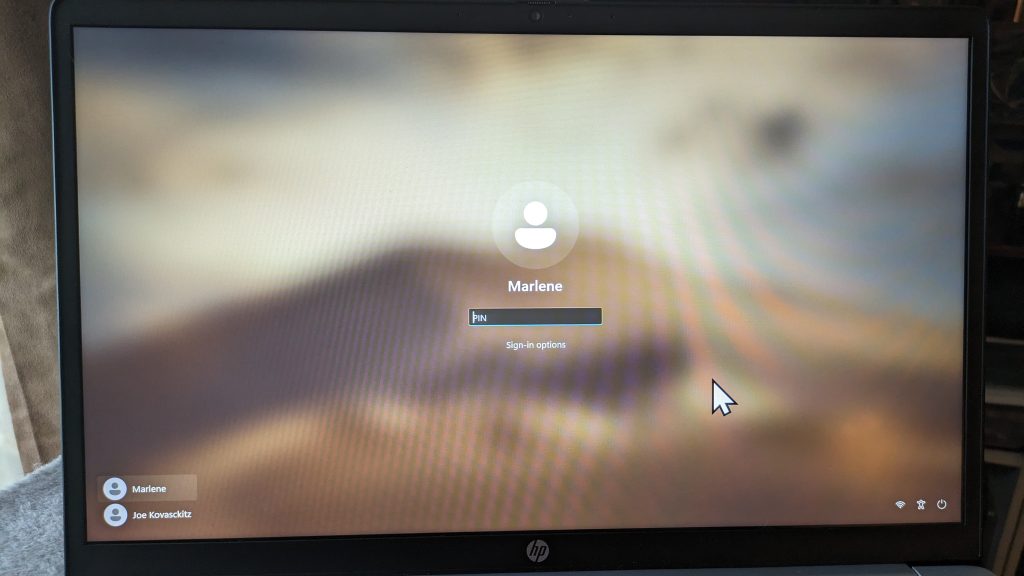
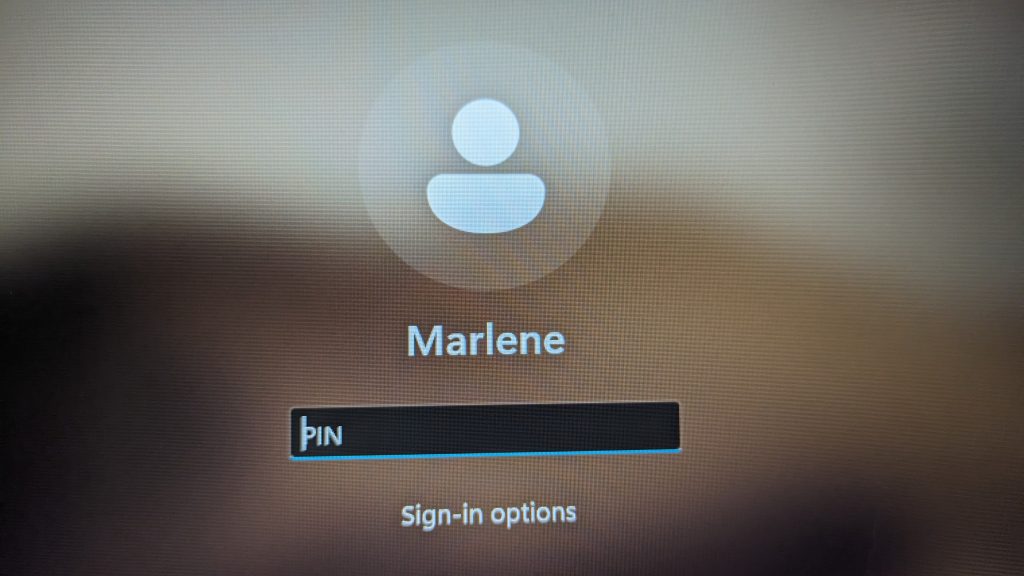
Marlene authenticates with the same PIN as before. Text Joe if needed.
After she logs in, wait about 5 seconds and Chrome will open. This is how she should get to everything: Through Chrome.
Log Off
Marlene doesn’t need to log off.
If she really wants to, it’s an option on the start menu. Hit that same Start button from the Power Down instructions, above. Click on Marlene, then click on Sign out.
Power Down
If you need to power down the computer, do it from the start menu on the desktop. Don’t just mash down the power button until the computer powers off, please.
Find this icon at the bottom of her desktop in the middle of the task bar. It is the Start button for Windows 11. Click on it.
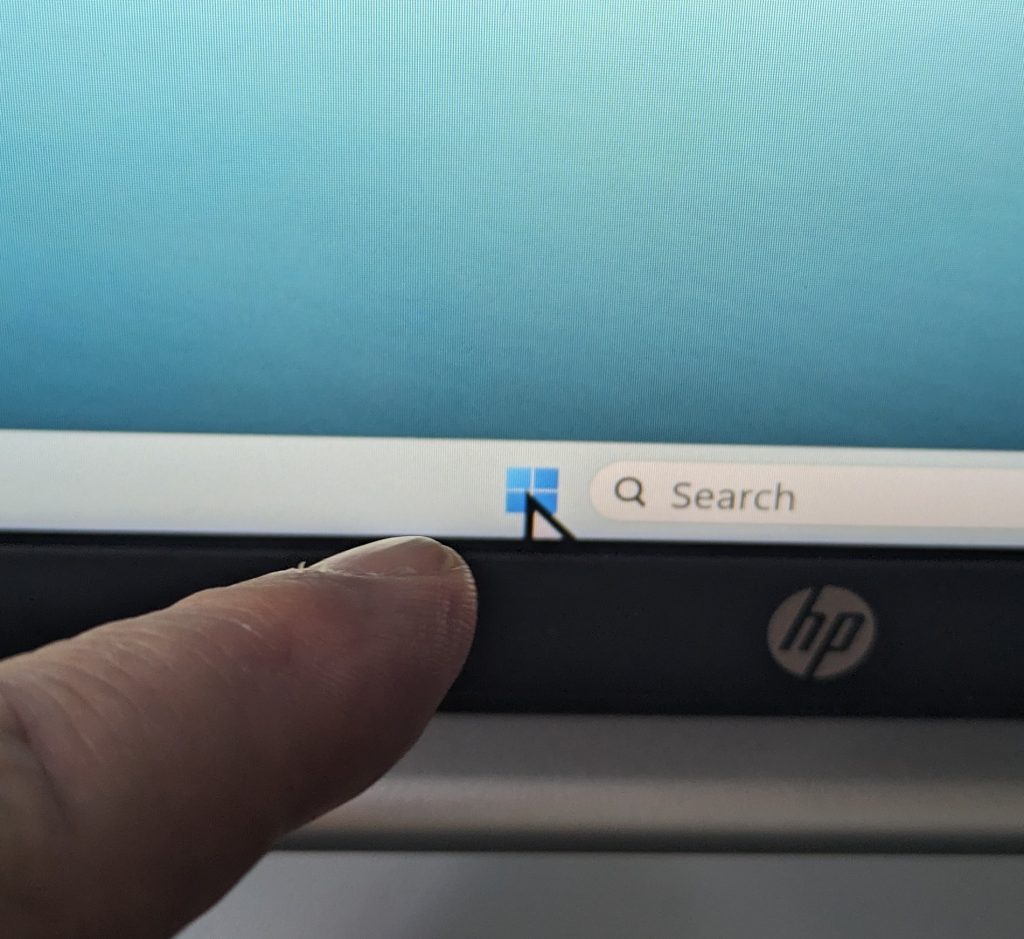
Then look for the power icon to the bottom right of the window that pops up. It looks just like the power button on the keyboard. Click on it.
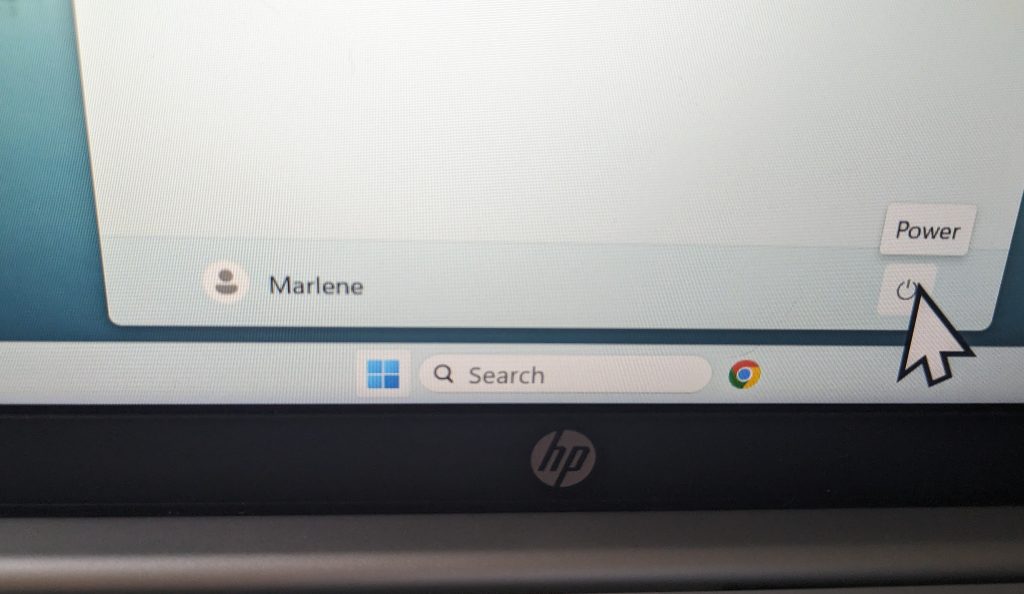
Click on the words Shut down. The computer will power down.
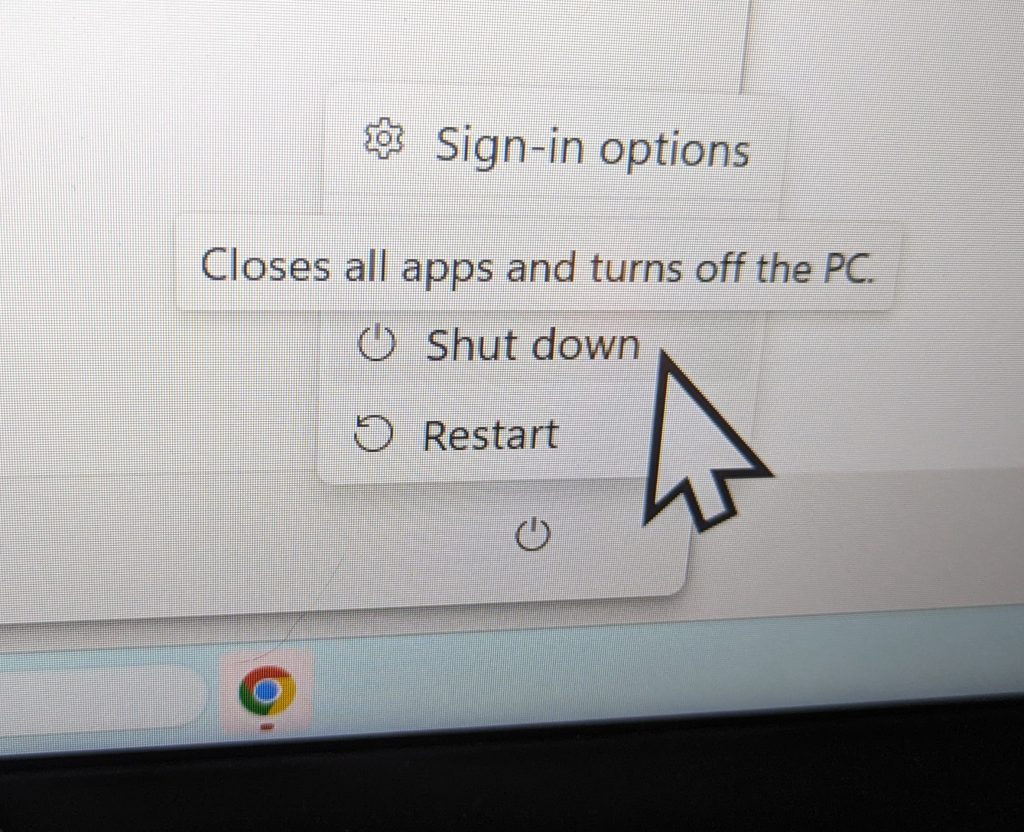
[Instructions for putting away computer are here.]
Using computer without the power supply
The laptop will work without the power supply plugged in for a while. Depending on what she’s doing, it could last a couple hours. Best to keep it plugged in when she’s near an outlet.
If it runs out of power and shuts itself down, no worries. Plug it back in, give it a few minutes, and power it back up.